I have posted previously about the benefits of using PDF-Xchange Viewer instead of Adobe Reader to view and edit PDF files. Click here to download the free version.
Here's how to use the free version PDF-Xchange Viewer to dramatically reduce the number of yellow "Exhibit" stickers you purchase every month.
1. Take a yellow Exhibit sticker--preferably the kind that just says "Exhibit," not "Plaintiff's Exhibit" or "Defendant's Exhibit," and physically paste it onto a blank sheet of paper.
2. Scan the blank sheet of paper with the Exhibit sticker into your system in color.
3. Open the scanned sheet of paper in PDF-Xchange Viewer.
4. Use the camera clipper and clip an image around the Exhibit sticker.
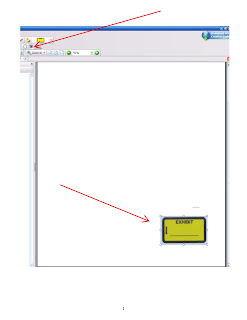
5. Go to the stamp icon and pull up the drop-down menu.
6. Select "Show Stamps Palette."
7. Choose "Create New Stamps Collection" on the upper left-hand side of the Show Stamps Palette window.
8. Select "Create New Stamp from Clipboard Image" on the upper right-hand side of the Show Stamps Palette window.
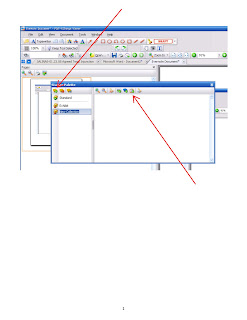
9. Your Exhibit sticker should now appear in your new stamp collection.
10. Name your Exhibit sticker collection anything you want.
Now you can organize your scanned documents as trial and hearing exhibits without having to paste on exhibit stickers. What's great is you can use PDF-Xchange's typewriter function and type anything you want on the exhibit sticker stamped on your scanned documents, such "P-1" or "P-MSJ-3."



No comments:
Post a Comment